
As more and more families are staying at home and some centers were closed during the COVID-19 crisis, ensuring that children are getting the best support for their development has been a big challenge. Online teaching has been around for some time now and can be effective for adults and even older children, but what about those of us trying to reach families with children ages 0 to 5?
Teaching young children is a very hands-on experience, so trying to move this online can be a big challenge. In this guide, we’ll go over everything you need to know to get up and running with virtual teaching. This can seem very overwhelming at first, especially if you’re not so comfortable with computers or the Internet, but here’s the good news: teaching online has never been easier!
There are many tools out there to help you teach online, now is the time to start. You’ve got this!
Tools you’ll need
You’ll need just a few things to get started, most of which you probably already have!
Computer or tablet
Although you can technically run lessons from any Internet-connected device, a computer or tablet is strongly recommended. Ideally, the larger the screen, the better — that way you’ll be able to easily see all of your students following along at home. If you want to go one step further, you can even hook your device up to your TV with an HDMI cable to really feel like the children are right there with you.
Webcam
Any modern computer or tablet has a webcam built into it already, but if your computer doesn’t have one, make sure to get one so that people will be able to see you.
Strong Internet connection

Ensure that you have a good and stable Internet connection so that your lesson doesn’t get choppy or disconnected.
Unsure if your Internet connection is good? Try watching a YouTube or Netflix video. Is the quality good or does it look really fuzzy? Does the video play right away or does it keep stopping and starting while it’s trying to load? If you’re having trouble playing your video, that is a sign that your connection won’t be reliable during an online lesson and you should consider upgrading your plan.
And finally, when you’re hosting your session, close any programs that you don’t need for your online lesson so they are not slowing down your device or connection.
Headphones
Your device will already have speakers and a microphone, but using headphones will be much better for your audience because they will prevent echoing which can sometimes happen and your voice will still be clear if you move further away from the screen.
Bluetooth headphones are an excellent choice because they connect wirelessly, giving you the freedom to move anywhere in the room, which is especially helpful for activities like crafts or exercise. I really like Apple’s AirPods because they’re light and comfortable for wearing for long periods of time, but there are also other styles of headphones you may like better such as over-ear headphones. Just make sure that whatever you choose also has a microphone built into it.
Group video chat software
Once you have all the hardware to get connected, you’ll need to choose some software. There are many free group video chat software options out there, and here are some of the most popular ones:
- Zoom — A maximum of 100 participants can join and their free plan offers a total meeting length of 40 minutes.
- Skype — A maximum of 50 participants can join a video chat for free.
- Google Hangouts — A maximum of 25 participants can join a video chat and the service is free.
We have been using Zoom at HiMama for our meetings and have found it to be very easy to use for staying connected.
NOTE: FaceTime is a popular and easy to use option but it is not included in this list because only people with Apple products (iPhone, Mac, iPad) will be able to join, which means that anyone using an Android phone/tablet or Windows computer will not be able to participate.
Setting up your learning environment
When you’re so focused on setting up your online lessons it can be easy to overlook the physical environment around you. Treat your home or office just like your classroom and make sure it is set up properly!
Clear the clutter
A messy room doesn’t look very professional and can also be distracting for participants. Just as you would want to tidy up before having guests over, remove any dishes, piles of laundry, mail, or other clutter that is in the room. If you’re running short on time and can’t clean the entire room, just move the mess behind the camera so it at least looks tidy!
Use natural light
Webcams usually have poor image quality so give them all the help you can. When it comes to lighting, it might seem like the lights in your room are good enough, but natural light from outside is actually your best option.
Position yourself in a room with lots of windows and open the blinds as much as you can. Make sure the light is in front of you and not behind you; if it’s coming from behind you, you’ll look like a silhouette and it’ll be harder to see what’s going on. Ideally, this is what your positioning should look like:
Give housemates a heads up
Let any roommates or family members know you’ll be hosting an online session so no one does anything distracting or embarrassing!
Hosting your event
Don’t just hit ‘start’ and hope for the best; plan ahead and set your event up for success!
Run a test
Try hosting a group video chat with a few friends or colleagues to test out your software before your actual learning event. There are many little details that you will only discover after actually starting an event — such as learning how to unmute your microphone, show your webcam, share your screen, or troubleshoot why your microphone or camera isn’t working — so it is best to know what these are ahead of time so you can be fully prepared for everything that comes your way.
Send a calendar invite with instructions
Make sure everyone has your event blocked out in their calendars, along with any helpful information so they’ll remember where to find it when the time comes, such as:
- The date and time of the event.
- How long the event is.
- A description of the event.
- Any activity supplies they’ll need.
- A link to join the event (and any access codes or passwords if required).
Keep calm

You will likely experience a couple of hitches along the way, whether it’s your Internet connection freezing, someone’s microphone or webcam not working at first, and so on. If your event isn’t going as planned and you can’t figure out why at first, take a deep breath and take your time to resolve the problem. Those who have managed to join the meeting can even be encouraged to take this time to catch up amongst themselves!
Make it interactive
A physical early childhood classroom is a highly interactive environment, so you’ll want to mimic this online. Encourage families to enable their microphones and webcams so everyone can see and speak with each other. Ask the children questions and show their progress just as you would in the real world so they can get that feedback and recognition that’s so important for their learning.
Turn off notifications
Minimize distractions for you and your families by asking everyone to turn off notifications on their phones and shut down any computer programs that have notifications during the event. These can take away from the children’s concentration and even be startling if the notification volumes are loud.
Gather all your supplies ahead of time
Make sure you have everything you’ll need right there in front of you prepped and ready to go so you never have to keep people waiting while you run to the garage or open a package.
Record your event
If the software you’re using allows you to record your event, it never hurts to hit the record button just in case. This way you’ll be able to include families who weren’t able to attend the event and this will give you great content to send to parents in the future!
Planning your event
Get the most out of your events by carefully choosing the best activities for this new format.
Send an activity schedule
Share an upcoming activity schedule with parents through your childcare app or email so they know what to expect. The more advanced planning you can do, the more of a chance parents will have to gather all the supplies they’ll need to follow along at home.
To help with the general structure of a parent’s day working from home while caring for their child, here’s a helpful daily daycare schedule to use:

Here’s are some sample activities that you can send to parents to get started with your first week of lessons:
Infant activity schedule
- Monday: Baby Mirror Activity
- Tuesday: Bugs Sensory Bin
- Wednesday: Rainbow Color Sorting
- Thursday: Peek-a-Boo
- Friday: Parts of Face Song
Toddler activity schedule
- Monday: Construction Paper Rainbow
- Tuesday: Bugs in a Jar
- Wednesday: Shaving Cream Rain Clouds
- Thursday: Ladybug Crafts
- Friday: Calm Down Sensory Bottle
Preschooler activity schedule
- Monday: Construction Paper Rainbow
- Tuesday: Apple Taste Test
- Wednesday: Funny Faces – Printable Feelings Activity
- Thursday: Coloring the Days of the Week
- Friday: Indoor/Outdoor Obstacle Course
Feel free to also send parents the full activity schedule that you would have used if the children were at school so they can have a full day’s worth of developmentally appropriate lesson plans!
Use minimal supplies
Limit the number of materials that parents will need to follow along with their children so preparing for your activities doesn’t become too overwhelming. Also, try to use materials that parents already have at home or can easily find at a moment’s notice.
You can even do activities that require no materials at all, such as reading books to the children or having a dancing party!
Don’t get too messy
Try to make it a bit easier for parents by avoiding activities that will require substantial cleaning up (or worse, stains all over the house).
Gather feedback

Check in with parents and children for feedback along the way to see if they are enjoying your activities or if they have any other ones they’d like to try. This will show that you’re really trying to provide amazing experiences for the children and help everyone get the most out of your lessons.
If you’re short on activity ideas, check out our at-home activities for developmentally-appropriate activities by age, with printable step-by-step instructions!
Assign homework
Keep the learning going beyond the event itself so kids can take their time finishing an activity or get extra creative with it. At your next lesson, you can have a virtual show and tell session where everyone shows off their hard work!
Ask parents to document
Get parents involved and ask them to take pictures of the activities you’ve sent them to note their child’s progress and help with your assessments!
Keep communications in one place
Try to limit the number of platforms you use to communicate to as few as possible. The more locations your messages are sent to (such as email, Facebook, Whatsapp, Instagram, etc.), the harder it will be for parents to remember where to access them later.
For example, as the Buffalo Zoo Preschool explains, “instead of sending out a bunch of emails that could potentially get lost or become overwhelming, we kept all communications on the HiMama platform. This keeps things familiar and organized in one place.”
Whichever platform you decide to use, it is helpful to send an overview of how to use that tool for parents who aren’t as tech-savvy. This is also a good opportunity to set expectations of what you would like parents to send you (e.g. photos of their kids doing activities, feedback on your online lessons, or ideas for future activities).
Communicate, communicate, communicate
Don’t worry about over-messaging. Parents are likely feeling overwhelmed juggling work and parent life and will be comforted knowing that you’re still there for them. Whether it’s activities, tips, or simply some words of encouragement or motivation, keep the communication going so you can keep being the childcare expert they trust to ensure their child is getting the best care possible!
Adjusting to working from home
Let’s face it, nothing can really compare to seeing everyone in person and it can get quite lonely as you begin to miss the children and they miss seeing their friends. Below are some tips for staying connected despite the physical distance.
Structure your days
A classroom is meticulously planned down to the minute, and so when everyone’s at home and that structure goes out the window the day can feel unsettlingly different. Plan out your day just as you would if you were going to work to help give your day momentum and keep your morale up.
Host virtual hangouts
Not every video chat has to be a structured lesson. Host video calls for everyone to connect just for the sake of connecting with no set agenda. This is also a great format to host your first few virtual meetups before hosting an actual learning event where the stakes aren’t as high.
Have a working space
Set up a physical space in your home that is dedicated to working. Having a set spot where you “go to work” provides a much-needed distinction between your work life and your home life. Even something as simple as a small desk in the corner of your living room or bedroom will be a helpful way to ensure you don’t end up slumped on the couch all day where you won’t be as productive, or feel like you’re still working when you’re trying to relax at the end of the day.
Connect with colleagues
Stay connected with fellow staff members to catch up and see how they’re doing as well. This can be in the form of instant messaging, emails or even video chats. At HiMama, we have a 15-minute video chat every morning to share what we’re going to work on that day and say hi. A little goes a long way to keep feeling connected!
Have any tips for running effective online lessons? Share with the community in the comments!

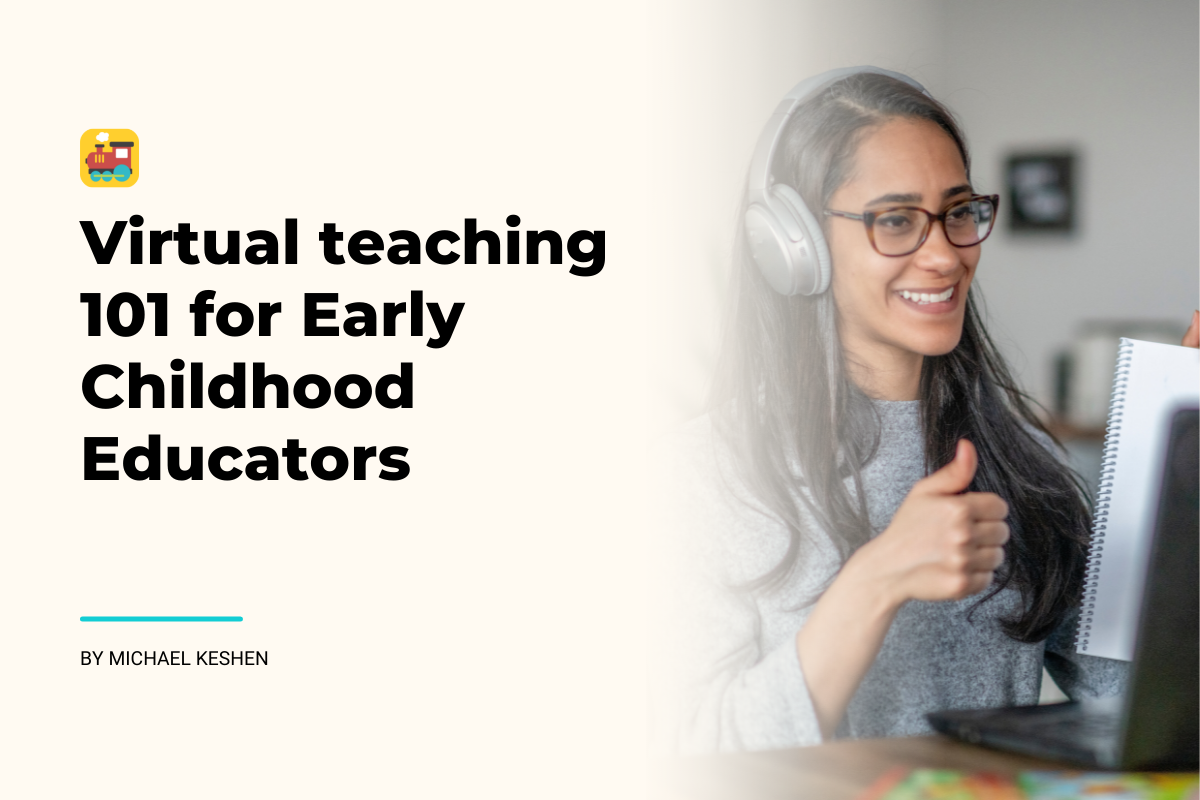

Excellent guidance to have everything in place and be able to support parents or colleagues!
Especially to the ones who are not very familiar with technology
Congratulations!!!!
Thank you for this. All your resources have kept me going literally. I would be so overwhelmed if it wasnt for you guys!
We’re so glad you’ve been finding our content helpful!!
Lots of valuable advice and information. Especially for those who are new to virtual teaching. Thanks for sharing this information, along with the resources and making it accessible to others. I totally love this website!
I learned a few tricks teaching TK via Zooms last spring. I like using 2 devices- laptop and overhead document camera (Hover Cam) or overhead IPad screwed into a horizontal mount on a camera tripod. That way I can teach pencil grip, letter and number formation etc. Think of the down facing camera angle of a cooking show. Also, I use 3 separate vignettes to teach- story corner (with big book easel etc), dancing/movement corner and my kidney table for direct instruction (using laptop camera and overhead camera). I do use a ring light because my room can be dark sometimes. Hope this helps! Good luck to all!
I think that with this experience, remote learning will become more usual for most people.
I was anxious to try this remote activity, and now I will say that it is not so effective for early childhood educators, but nevertheless it is a good option when class meetings are not available.
The problem is that it is not so easy to gather in Zoom with little students and attract their attention during the whole time of communication remotely.
And of course, it can be quite difficult for teachers who are not quite familiar with technologies and computer programs. But you can learn Zoom and remote learning programs quite quickly, even if you make mistakes at first. After all, this is new to all of us.
Thank you, these are useful tips!
Everything is very open and very clear explanation of issues. Was truly information, your website is very useful. Thanks for sharing.